Using Edge Bank
About Edge Bank
Edge Bank is a powerful simulation tool built into our platform, designed to help clients and partners test and visualize how transaction data influences the Edge platform. It acts as a mock Instant Bank Verification (IBV) vendor, enabling you to simulate a real-world data pull from a fictional banking user — without needing a live financial institution connection. This feature allows you to explore how different transaction profiles, spending habits, and account behaviors affect the scoring output, providing deeper insight into the factors that power the Edge engine.
Using Edge Bank Through Edge Portal
Using Edge Bank through the Edge Portal is designed to be seamless and intuitive. The process mirrors the exact steps you would take to create a product request for a real, production consumer — making it easy to test, train, and explore without needing to change your workflow
Follow the steps below to get started:
- In the Edge Portal, navigate to the Requests section using the link in the header.
- Click “New Request”
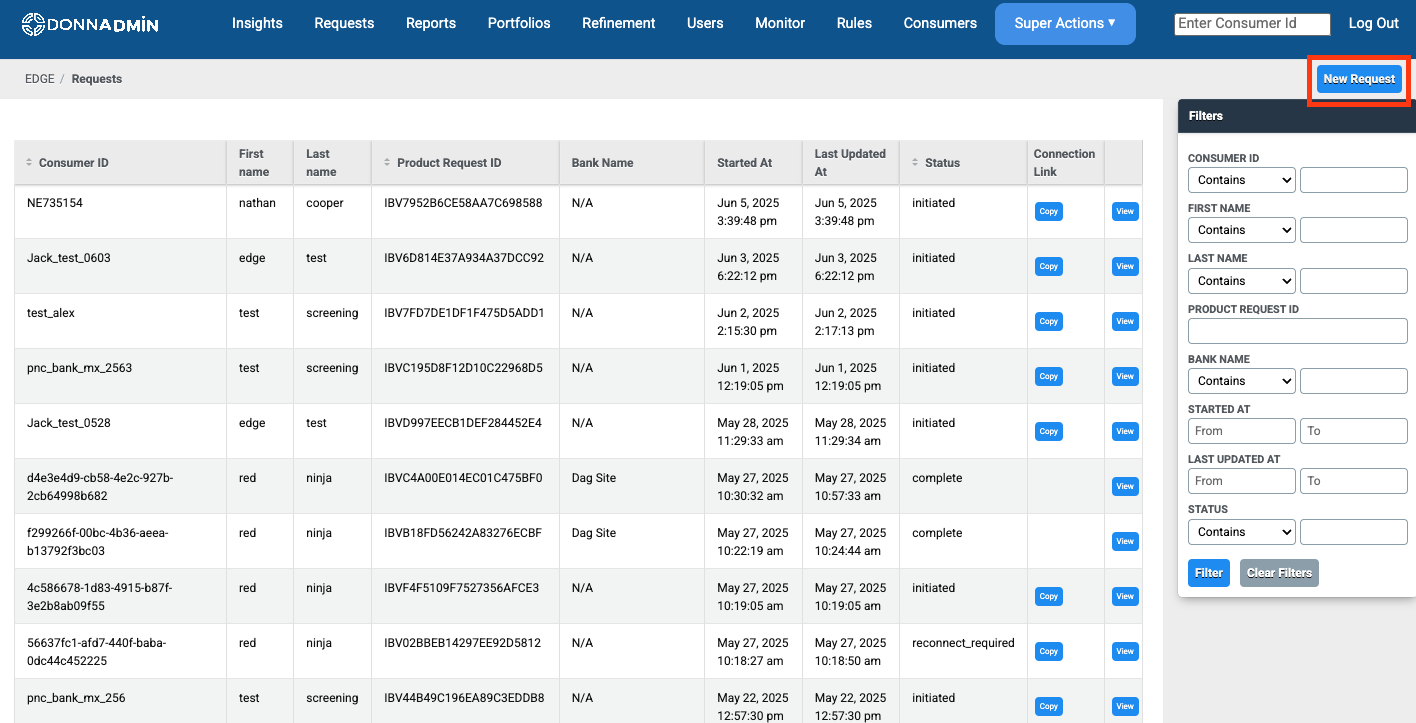
Building Your Simulated Product Request
- Depending on the system configuration of the Direct Data Connection feature, it may be required to select Member Accounts or External Account. If prompted, please select External Account.
- Fill out the required fields in the form:
- Consumer ID
- Unique identifier provided by the client for each consumer
- First Name
- Last Name
- Context ID
- Unique identifier provided by the client for the consumer’s application. Sometimes referred to as Loan ID or Application ID.
- Note: This value is required to be unique in the system. Please ensure that you use a highly distinctive value for this field.
- Application ID
- SSN
- Consumer ID
When building your simulated product requests, the trigger within Edge Connect V2 to initiate the Edge Bank functionality is tied to the Consumer ID field, which must start with edge_test, followed by the intended persona that you would like to simulate.
The following persona's are currently available to simulate:
| Consumer ID | Simulated Feature | Definitions |
|---|---|---|
| edge_test_all_features | All Features | Highlights key indicators related to debt and account balance. |
| edge_test_stable_bnpl_debt | Consistent BNPL(Buy Now, Pay Later) Debt | Emphasizes income and debt features, particularly those tied to BNPL activity. |
| edge_test_paycheck_to_paycheck_overdraft | Paycheck to Paycheck with Overdraft | Displays all features available under the customer’s current subscription. |
Note: there may be scenario's in which it is appropriate to create a unique consumer within your simulation. To do this, you would be able to add a unique series of numbers to the end of the Consumer ID.
There may also be a "timeout" testing scenario during the data pull process that you would like to test during the onboarding of ECv2. If you would like to do this using Edge Bank, you may add _timeout- followed by the amount of seconds you are expecting before your application process will incur a timeout - i.e edge_test_all_features_5312_timeout-60
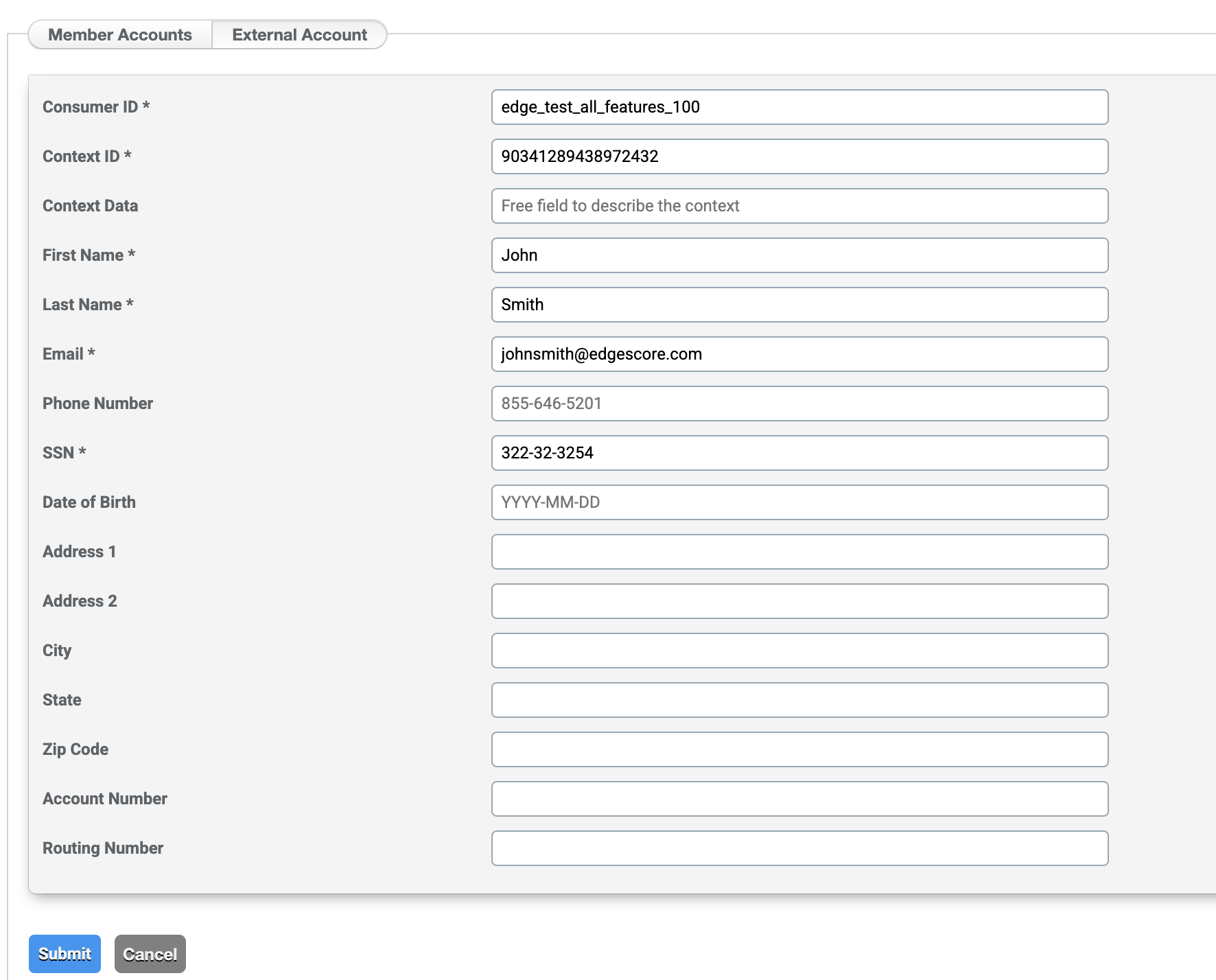
- After submitting the Product Request, you will be directed to the Product Request Overview page.
- In the Connection Link row, In the Connection Link row, click the “Copy” button to retrieve the secure link needed to initiate the Edge Bank connection. In production, this link would be sent to the consumer.
- The Email option will only become available if configured within the application
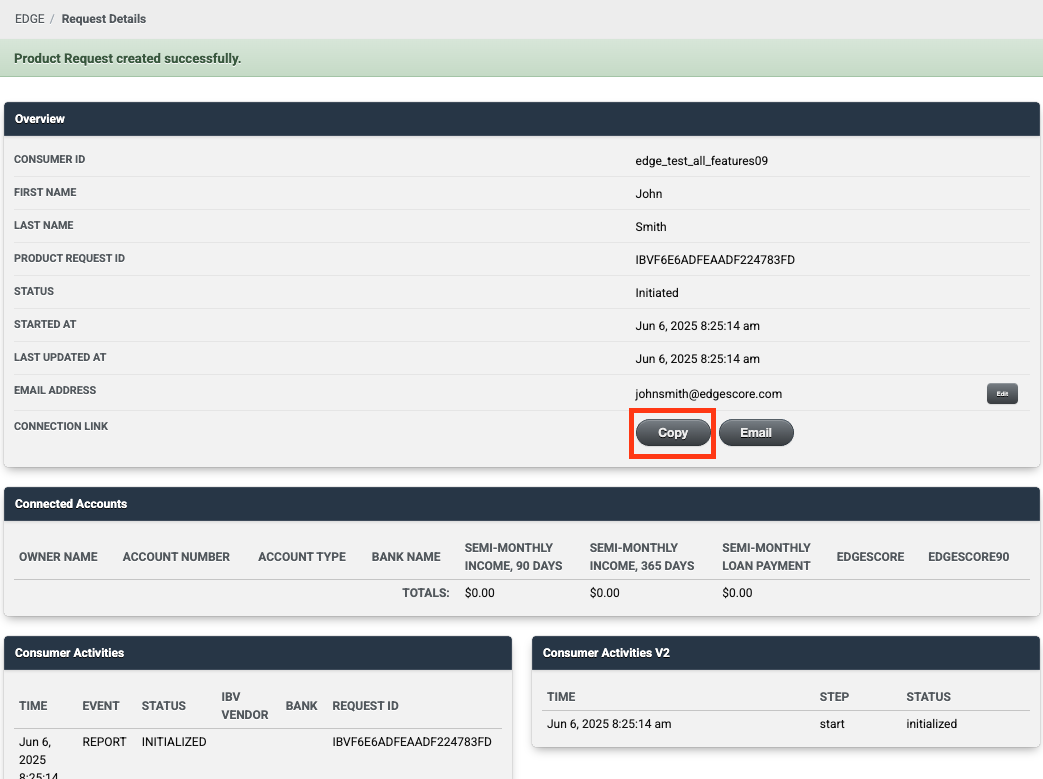
Connecting To Edge Bank
At this point, you should have created a simulated product request, and now it's time to authenticate with Edge Bank!
- Open a new browser window, and paste the link that was copied in the Product Request Overview page
- Click “Open Widget” to launch the Edge Connect V2 widget interface
- On the welcome screen, check the box to agree to Edge’s Terms and Conditions, then select Edge Bank as your connection option.
- Authenticate with Edge Bank
- Enter the Consumer ID used into both the Username and Password fields
Note: Using any value other the exact Consumer ID for both fields will result in an Incorrect Username or Password message, prompting the user to input these fields once again
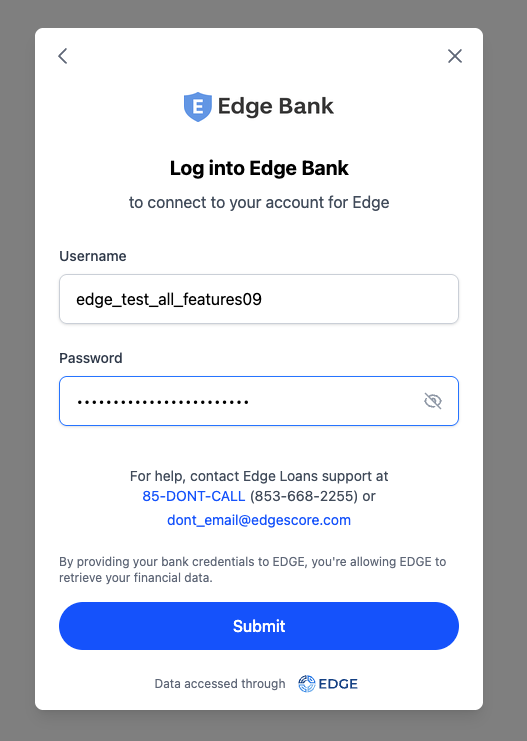
Once authenticated, Edge Bank will generate mock transaction data based on the testing scenario associated with the template you selected. After processing is complete, you will be prompted to close the widget and return to the Edge Portal.
Reviewing Simulated Product Request
Navigate back to your Product Request page and refresh the browser to view the simulated transaction data and the generated Edge Score. Clicking on the associated "View" link will open the account details, where you can see the transaction history and other data for the account.

Updated 24 days ago
